I wish I owned Photoshop or something like that. I don't even own anything more than a trial version of Power Point, which I'm sure you could use make an Inspiration Board on as well. So, because I don't own these fancy programs I used to they two I do have Microsoft Word and InfranView. *
Infranview is a free and easy to use graphic view and editor I downloaded years ago to easily edit my photos for MySpace. I use it almost daily to email FH or a friend pictures I've seen on a website because most of their work emails block images you just copy and paste.
Step 1 - Collecting the photos - If your anything like me you've collected a ton of inspiration photos. The hardest part of this step for me was deciding which photos to use; forcing me to decide on a set theme.
*Note: for this step I HIGHLY recommend bookmarking websites instead of just saving the pictures to a file, this is make sourcing your photos MUCH easier and in most cases actually enable you to source your photos.
Step 2 - Editing photos - I've found the easiest way for me to edit my photos was to "Print Screen" and paste into InfranView. The "Print Screen" button basically copies whatever is in view on your screen to your clip board, in order to see what you've "copied" you have to "paste" it into a new document or in our case program.
What my screen looks like in Infranview...
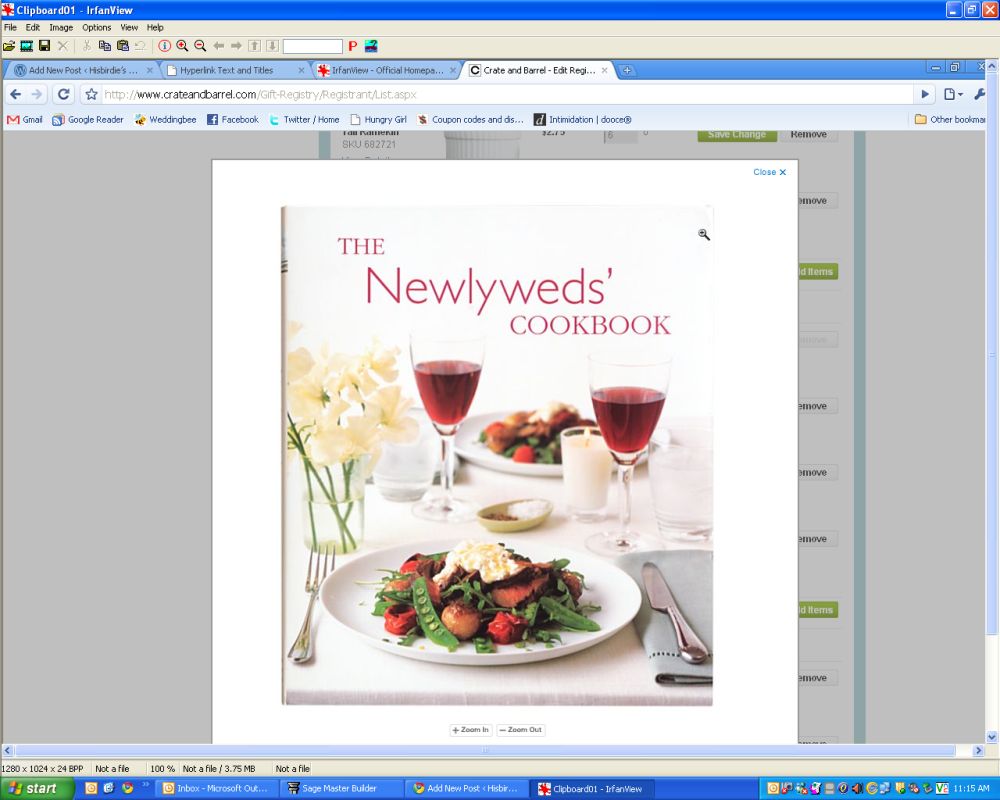
Now I want to just have a pic of the Cookbook, to do that I'll click and drag a box over the desired area
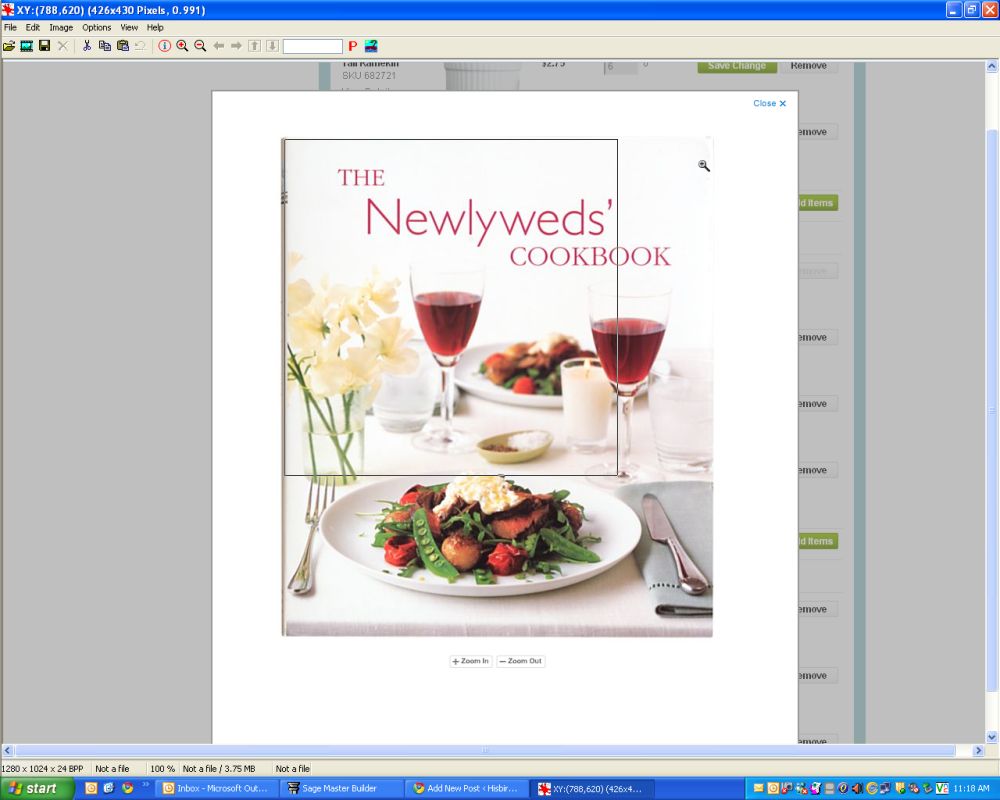
and select the Crop feature under Edit (ctrl + Y).
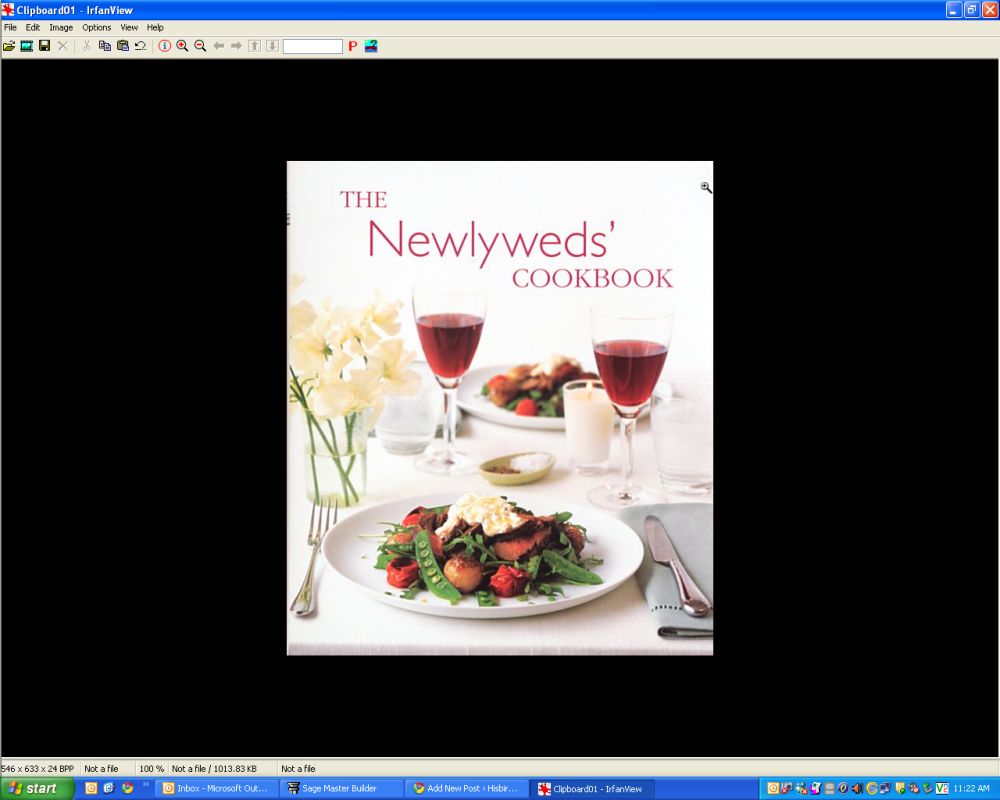
Now just Save the file and repeat.
Step 3 - Inserting files - In Microsoft Word you'll go to Insert > Picture > From File...
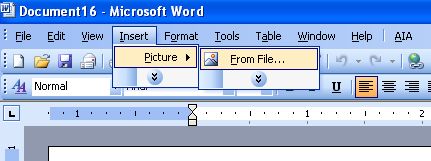
and select a photo and it will appear on your paper. It may show up bigger than you want, so just scale it down.
Next "Right Click" on the photo and choose "Format Picture".
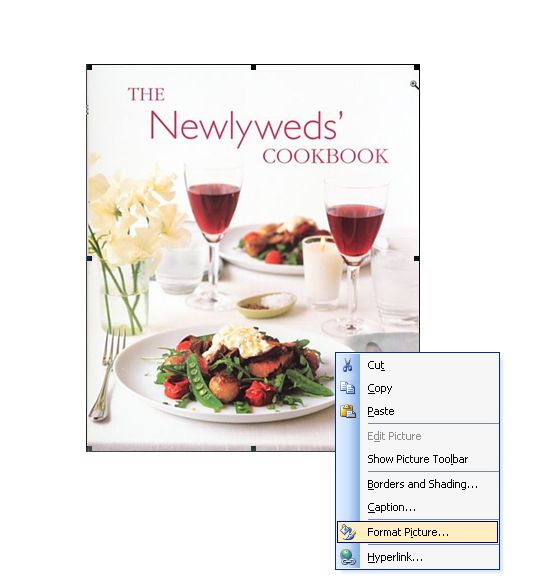
Under the Layout tab select "Tight".
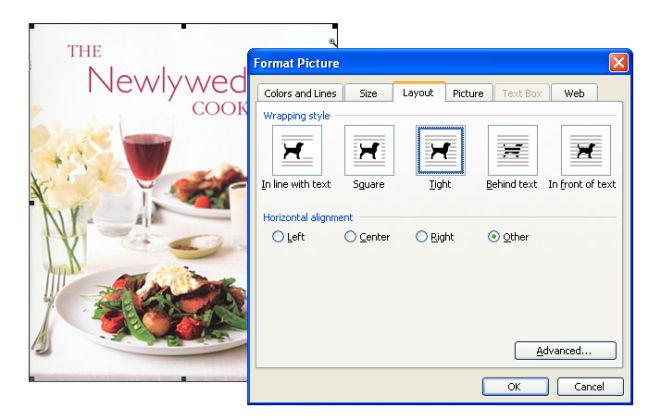
This will allow you to move and manipulate the photos easier. When an image is set on the Tight Layout it will look like this.
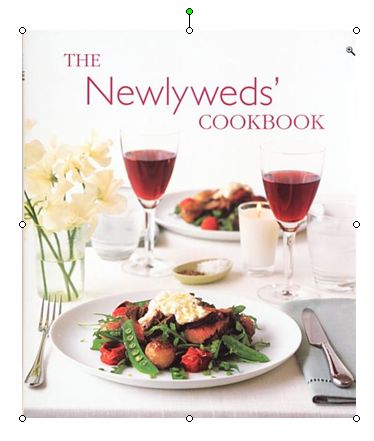
Repeat this step for all your photos and arrange how you like.
Here is a quick one I did with items from our registry.

When you are finished you can do another Screen Print
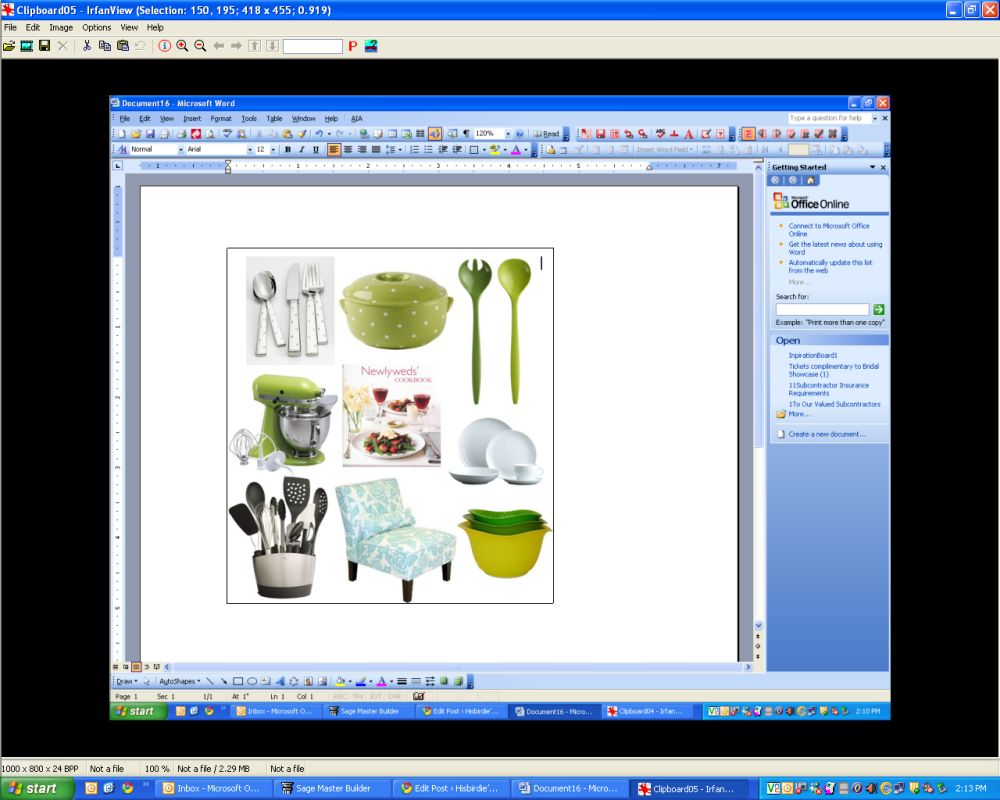
and Crop out your board.

Ta Da!
Top: Kate Spade Larabee Dot, Spode Baking Days Deep Dish, Crate and Barrel Duo Salad Servers
Middle:KitchenAid Mixer, Crate and Barrel "The Newlywed's Cookbook, Crate and Barrel Madison Dinnerware
Bottom: XOX Crock with tools, Target Canary Print Armless Chair, Target Preps Mixing Bowls
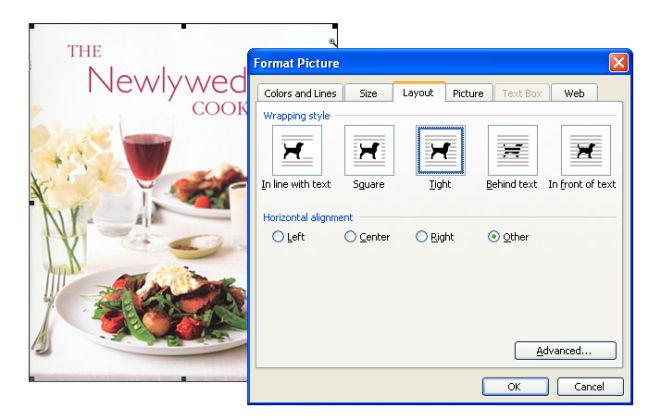
This will allow you to move and manipulate the photos easier. When an image is set on the Tight Layout it will look like this.
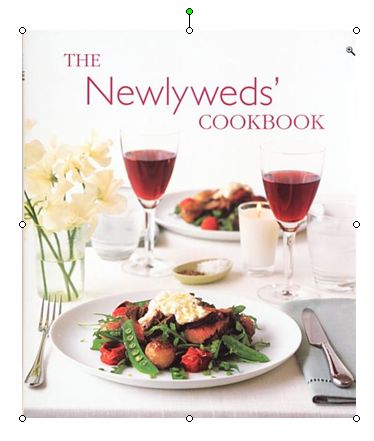
Repeat this step for all your photos and arrange how you like.
Here is a quick one I did with items from our registry.

When you are finished you can do another Screen Print
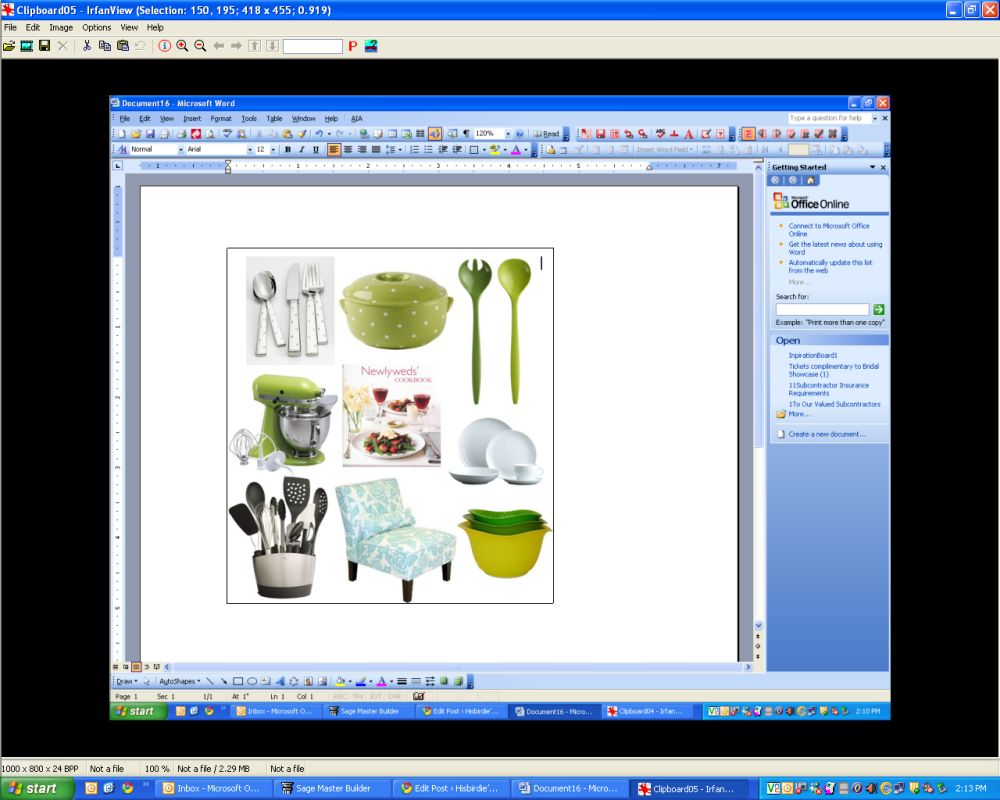
and Crop out your board.

Ta Da!
Top: Kate Spade Larabee Dot, Spode Baking Days Deep Dish, Crate and Barrel Duo Salad Servers
Middle:KitchenAid Mixer, Crate and Barrel "The Newlywed's Cookbook, Crate and Barrel Madison Dinnerware
Bottom: XOX Crock with tools, Target Canary Print Armless Chair, Target Preps Mixing Bowls
*For some odd reason Polyvore doesn't work for me, but if that works for you, I imagine this could be even easier.
Have you created an Inspiration Board? I'd love to see them.

Thank you so much it has been a fantastic help, now to make an inspiration board is very easy with the help of your recommendation. Thank you
ReplyDelete